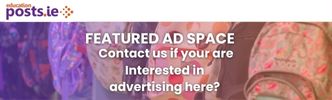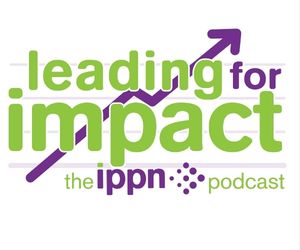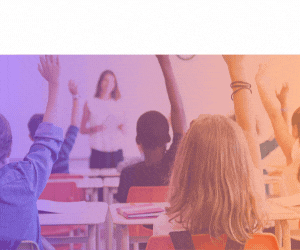School - How long is data retained on the Portal?
As outlined in the ‘Data Processing Agreement’ when creating an Online Applications Portal advert on EducationPosts.ie, applicant data on the recruitment portal is available for a period of 18 months after the recruitment process has ended on the portal. The advertiser is required to download any data they are required to retain beyond the 18-month period and store it on their own systems. Check out the Data Processing Agreement on the Legal tab on the Advertiser Dashboard.
Data Deletion
Reminder emails will be issued to the Portal advert creator several weeks in advance of the automatic deletion of data from the 'Applicants' and 'History' tabs on relevant Portal adverts.
- If the recruitment process was completed on the portal (i.e. a job offer was sent to the successful applicant via the Online Applications Portal), all unsuccessful applicants’ data will be deleted. Only the successful applicant(s) data will remain on the system for reference.
- If the recruitment process was not completed through the portal (i.e. a job offer was not sent via the Online Applications Portal), all applications will be deleted, including the successful applicant details
Data Retention
If the relevant Portal advert data is not downloaded to your device, all data in the ‘Applicants’ and ‘History’ tabs will be deleted. This cannot be undone.
If required for your records, follow the steps below to download the information for the affected Portal adverts.
Download the 'Applicants' information
1. Access the relevant Advert using the link in the email
2. On the ‘Applicants’ tab, select the white ‘Download all files for this application’ button on each application
3. Save the files to your device
4. If required for your records, complete steps 2-3 for each relevant applicant
Download the ‘History’ tab
1. Access the relevant Advert using the link in the email
2. On the ‘History’ tab for the relevant advert, select the ‘Download History’ button at the end of the page
3. Save the file to your device
Iontrálacha Gaolmhara: