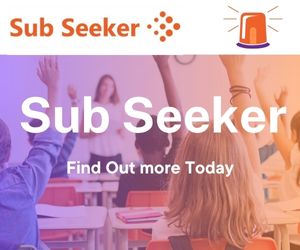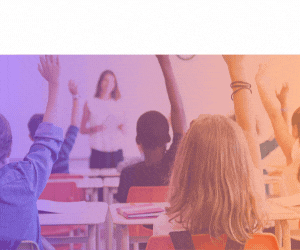Cuardaitheoir Post – Conas iarratas a chur isteach ar phost tríd an tairseach?
1. Logáil isteach i do chuntas Cuardaitheora Poist ar EducationPosts.ie.
2. Aimsigh an fógra cuí ach cuardach a dhéanamh trí Cuardach > Bunscoil / Iarbhunscoil, ag brath ar an áit ar postáladh an fógra.
3. Oscail an fógra cuí agus cliceáil ar an gcnaipe glas Cuir iarratas isteach ar an bPost seo. Osclófar dréachtiarratas ar líne in Mo Iarratais Ar Líne.
- Ní mór duit clárú le Cuardaitheoir Poist chun úsáid a bhaint as Iarratais Ar Líne. Má tá tú ag fanacht le huimhir Chomhairle Múinteoireachta a fháil, roghnaigh Múinteoir Nuacháilithe/Clárú Ar Feitheamh. Iarrfar ort do shonraí Comhairle Múinteoireachta a chur isteach níos moille.
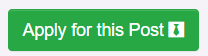
- Beidh na cáipéisí a theastaíonn ón bhFógróir liostaithe sa cholún Do Dhoiciméid Tacaíochta.
- Is leagan comhtháite í an Fhoirm Iarratais Ar Líne den Fhoirm Iarratais Chaighdeánach faoi choinne rólanna do Múinteoirí, Leas-Phríomhoidí agus Príomhoidí ag leibhéal na Bunscoile. Roghnaigh Cuir in Eagar chun an fhoirm a chomhlánú.
- Ag leibhéal na hIarbhunscoile ní mór don Fhógróir Foirm Iarratais Shaincheaptha a chur ar fáil. Ar chúinsí slándála, ní mór gur i bhfoirm PDF a bhíonn an fhoirm seo.
- Sa chás ina bhfuil Foirm Iarratais Shaincheaptha uaslódáilte ag an bhfógróir, roghnaigh Íoslódáil chun foirm an Fhógróra a fháil. Comhlánaigh gach cuid den fhoirm de réir mar a iarrtar ort le huirlis phróiseálaithe focal tríú páirtí amhail Microsoft Office, agus uaslódáil an fhoirm trí chliceáil ar an gcnaipe Uaslódáil.


4. Beidh roinnt tábanna le feiceáil ar an bhfoirm chomhtháite – Pearsanta, Cáilíochtaí, Taithí, Eolas Breise agus Moltóirí agus Eile.
- Má bhaineann an folúntas le post Príomhoide nó Leas-Phríomhoide, beidh táb eile ann freisin, Creat Ceannaireachta agus Bainistíochta.
5. Comhlánaigh gach cuid faoi gach táb san fhoirm.
- Roghnaigh Cuir Iontráil Leis chun na rannáin riachtanacha a chomhlánú. Sábhálfar an fhoirm iarratais gach uair an chloig go huathoibríoch. Chun d’iontrálacha a shábháil de láimh, roghnaigh Sábháil ar gach leathanach.
- Tabhair do d’aire: tá líon na gcarachtar sa rannán ‘Réimsí Sainspéise’ ar an bhfoirm teoranta do 255 carachtar.
6. Ní mór triúr moltóirí a lua faoin táb Moltóirí agus Eile. Tá tuilleadh sonraí le fáil sa rannán Moltóirí.
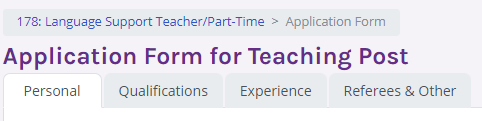
7. Féadfaidh sé go n-iarrfaidh an Fógróir Litir Chumhdaigh. Roghnaigh Cuir in Eagar chun litir chumhdaigh a chlóbhualadh isteach sa bhosca dialóige nó uaslódáil litir chumhdaigh réamhscríofa ó do ghléas féin.
8. Leis an gcnaipe Cuir Doiciméid Tacaíochta Leis, is féidir doiciméid eile a uaslódáil más gá.
9. Bíonn stádas gach iontrála riachtanaí agus gach iontrála roghnaí le feiceáil sa cholún Stádas i d’iarratas. Má tá stadás dearg ann, ní féidir an t-iarratas a chur isteach.
- Déanta: Tá an fhoirm Ar Líne comhlánaithe
- Ceart Go Leor: Tá ceangaltán uaslódáilte
- Gan comhlánú ina iomláine (Flannbhuí): Níl an Litir Chumhdaigh roghnach ceangailte leis
- Gan comhlánú (Dearg): Níl an fhoirm Ar Líne comhlánaithe
- Ar iarraidh: Níl an fhoirm iarratais uaslódáilte
10. Feidhmeoidh an cnaipe Cuir an tIarratas Isteach nuair a bheidh na rannáin riachtanacha uile comhlánaithe.
- Sula gcuirfear isteach é, is é an t-iarratasóir atá freagrach as a chinntiú go bhfuil an t-eolas agus na doiciméid go léir cruinn agus nach mó líon na bhfocal sna réimsí téacs ná an uasmhéid atá ceadaithe.
11. Nuair a bheidh iarratas curtha isteach, gheobhaidh an tIarratasóir ríomhphost deimhniúcháin. Sa chás nach bhfuil iarratas curtha isteach go fóill, cuirfear ríomhphoist mheabhrúcháin chuig Cuardaitheoirí Post tuairim is 48 uair an chloig roimh an dáta druidte sa chás nach bhfuil iarratas curtha isteach go fóill.
Iontrálacha Gaolmhara: