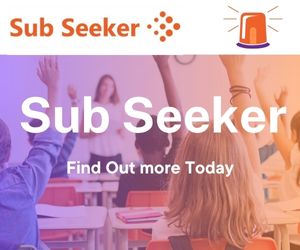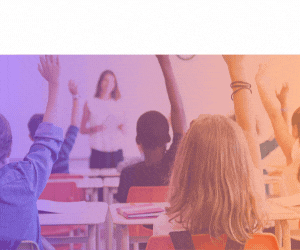Job Seeker - How do I apply for a job via the portal?
1. Login to your EducationPosts.ie Job Seeker account.
2. Find the relevant advert by searching using Search > Primary / Post Primary, depending where the advert was posted.
3. Open the relevant advert and select the green Apply for this Post button. A draft online application will open on My Online Applications.
- You must complete Jobseeker registration before using Online Applications. If you are awaiting a Teaching Council number, select NQT/Registration Pending. You will be asked to complete your Teaching Council information later.
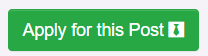
- Your Submissions column displays the documentation requested by the Advertiser.
- Online Application Form is an integrated version of the Standard Application Form(s) for Teacher roles, Deputy Principal and Principal Teacher roles at primary level. Select Edit to being completing the form.
- At Post Primary level, the Advertiser must provide a Custom Application Form. For security reasons, the form must be in PDF format.
- If the advertiser has uploaded a Custom Application Form, select Download to access the Advertisers' form. Complete all sections of the form as requested using a third party word processor tool such as Microsoft Office, and upload the form using the Upload button.


4. The integrated form will display several tabs – Personal, Qualifications, Experience, Additional Information and Referees & Other.
- If the vacancy is for a Principal Teacher or Deputy Principal role, there will be an additional tab for Leadership & Management Framework.
5. Make your way through each section and tab of the form.
- Select Add Entry to complete the required sections. The application form will save once per hour. To manually save your entries, select Save on each page.
- Please note: there is a limit of 255 characters on the 'Areas of Special Interest' section of the form.
6. The Referees & Other tab requires three referees. Please review the notes under the Referee section for more details.
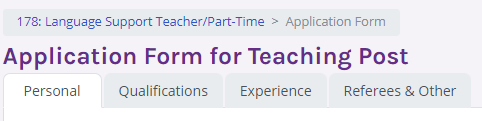
7. A Cover Letter may be requested by the Advertiser. Select Edit to type a cover letter into the dialog box, or upload an existing cover letter from your device.
8. The Add Submission button allows the upload of any further documentation, if required.
9. The Status column displays the status of each mandatory and optional entry for your application. Any red status will prevent the application from being submitted.
- Completed: The Online form that has been completed
- OK: An attachment has been uploaded
- Incomplete (Orange): The optional Cover Letter has not been included
- Incomplete (Red): The Online form has not been completed
- Missing: The application form has not been uploaded
10. The Submit Application button will function once all mandatory sections are completed.
- Prior to submission, it is the applicants’ responsibility to ensure all information and documentation is accurate, and that the contents of text areas do not exceed specific word count limits.
11. Once an application is submitted, the Applicant will receive a confirmation email. Reminder emails will be sent to Job Seekers approximately 48 hours before the closing date for any applications that have not been submitted.
Related Entries: