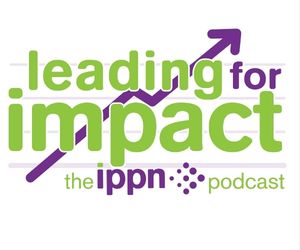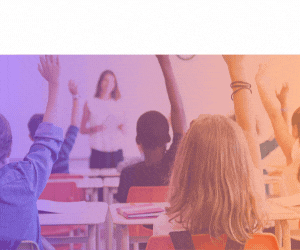General - What if I have forgotten my password or changed my email address?
Click on the Forgot Password link. This is located directly below the log-in registration section. Enter your email address and click submit. An email will be sent to you that will enable you to reset your password. Please check your junk/spam folder as this email may sometimes be redirected.
If you have a new email address, log into your account with your existing email address. Select My Account under your name. Update the email address section by selecting Edit and Save Changes. A confirmation email will be sent to the new address containing a link to activate the address. You must activate the new email address for the change to come into effect.
Two Factor Authentication
Two-Factor Authentication requires a security code be sent to your phone number or email address. If you have two factor authentication enabled on your account and need to reset your password, you must request a security code via SMS in order to reset your password.
1. Click on the Forgot Password link directly below the log-in section. Enter your email address and click submit. Please check your junk/spam folder if the email is not in your inbox.
2. Click the password reset link in the email you received. On the 'Two-Factor Authentication' page, click SMS and Continue to send a security code to your phone.
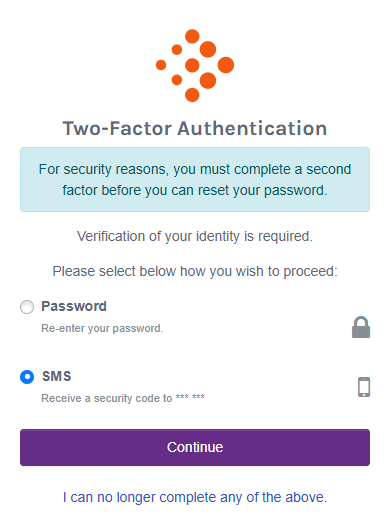
3. Enter the SMS security code into the relevant section on the screen, select Continue.
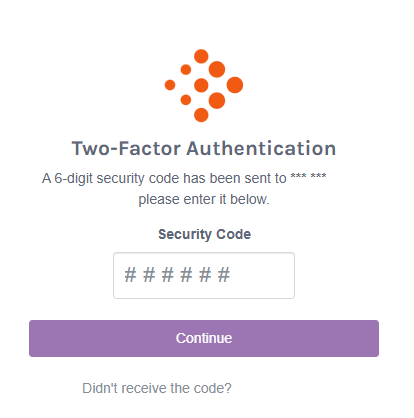
4. On the 'Trust This Device?' page, choose whether to trust the device. If you choose a Trust this device, the security code step may be skipped during login going forward, so only a password is required. Select Continue.
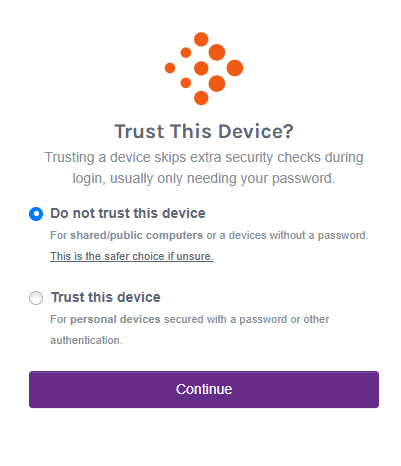
5. On the next screen, enter the new password for your account and Save

Related Entries: